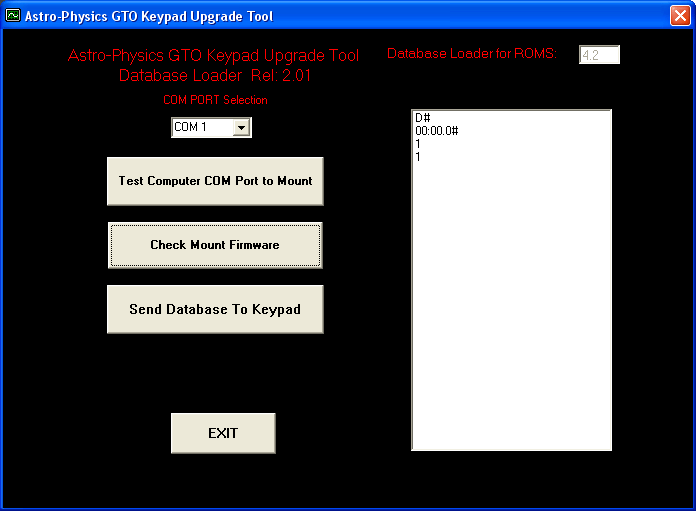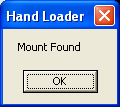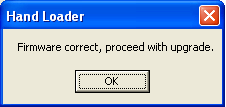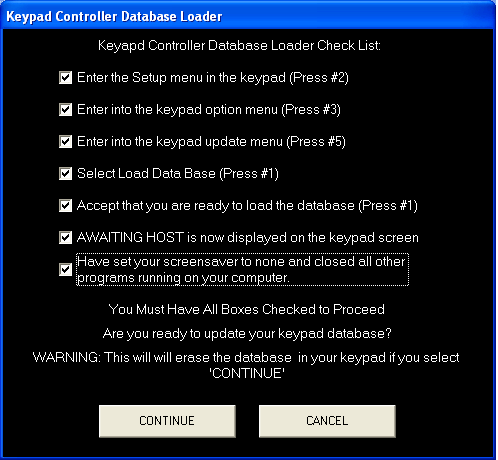Introduction to V4.20 Database
Printable PDF version
Version 4.20 database represents a significant improvement over the database used in all earlier versions. The improvements combine exciting new capabilities with whole new sets of astronomical data. Because of the new data and changes to how the existing data are stored it is imperative that you install the version 4.2x keypad firmware before installing this database. Version 4.2x keypad software will not function properly without the version 4.20 database and the v. 4.20 database will not work with earlier software versions. This is a departure from earlier versions where a keypad version could be upgraded without also upgrading the database. If you have not previously installed the complete version 4.2x keypad firmware and database, we suggest you use our Combination Loader. Here are some of the new features:
-
Five New Catalogs added to the keypad database. Five new catalogs have been added to the keypad database. They are: 1-PAL (Palomar Globular Clusters), 2-LBN (Large, Bright Nebulae), 3-LDN (Large Diffuse Nebulae), 4-GCVS (General Catalog of Variable Stars), and 5-UGC (Uppsalla Galaxies). Altogether there are 8651 new objects to observe.
-
New and Improved What’s Up Now function. The new What’s Up Now function is now totally selectable by object type, object magnitude, and catalog selection. The new What’s Up Now also now includes access to ALL the keypad catalogs.
-
Object Book Mark Tool. This new tool/function permits the user to assemble a custom list of up to 50 objects (all objects, all databases, and custom RA/DEC locations) stored to a Book mark list that you can step through backwards and forwards through the list of book marked objects. The list is fully editable inside the list with automatic ‘next object’ addition code built into the object add function.
-
6 New mount types with two new mount manufactures support have been added to the keypad / GTO control box supported mounts list.
-
Time-zone Zero correction. A fix has been coded to correct for time-zone zero handling when daylight savings is set to ‘1’ or summer and when using EXT mode and/or the keypad to initialize the mount.
-
Search function removed. The search function has been removed in favor of the new improved What’s Up Now function.
-
Altitude/Azimuth (Alt/Az) keypad entry screen now accessible from the Objects Menu. The Altitude/Azimuth keypad entry screen has been moved to the Object Menu replacing the RCAL function.
-
RCAL function moved to RA/DEC reverse menu. The Re-Calibrate function has been moved to the RA/DEC REV button display.
Download the V4.20 Database to your computer
-
The file that you download includes the actual database and special installation software to guide you through the upload to your keypad. It can go to a convenient drive\directory of your choice. The file can be treated as a temporary file, but make a note of where you stored it so you can find it later to run it.
-
-
Navigate to the directory where you stored the file and click on it to run the installer program. Follow the instructions on your screen. Unless you instruct the installer differently, it will install the program into your …\programs\Astro-Physics\ … directory.
Upload V4.20 Database to Your Keypad
Follow these instructions after you have downloaded the database from the Astro-Physics website and after you have successfully installed the v4.20 keypad software onto your keypad. DO NOT install this database to use with an earlier version of the keypad software!
Setup the system
- Connect the power cable to the GTO control box. Since the motor cables are not needed for the download, you can use just the GTO control box, you don’t have to use the whole mount. DO NOT connect the keypad at this time. DO NOT turn the power on yet. Note: If you use the control box without the motor cables and mount, you may see a message on your keypad later on when completing the process that says: “Motor Stalled" This is not a problem. Simply press MENU on the keypad to move on.
- Connect the RS-232 cable to your personal computer and the GTO control box. This upload process will only work if you plug the cable into the TOP RS-232 connector (marked COM 1 on the GTOCP1 control boxes). It will not work if you use the bottom connector. You must also use a "straight through" (as opposed to a "null modem or crosswired") serial cable.
Test Procedure
- Start your PC. The keypad upgrade tool will run under Windows 95 or later.
- Assuming that you installed with the default file location settings, select Start | Programs | Astro-Physics | Keypad Database Loader Ver 4.20 UP ROMS. The Keypad Database Loader Tool window will display. The white window should display two digits, one above the other, corresponding to the COM port number in the selection box. It will probably be two "1" digits. The Database for ROM Level Loading box will show the version number of the database that you are about to load. If the box does not display 4.2, then this is not the correct Database upgrade tool.
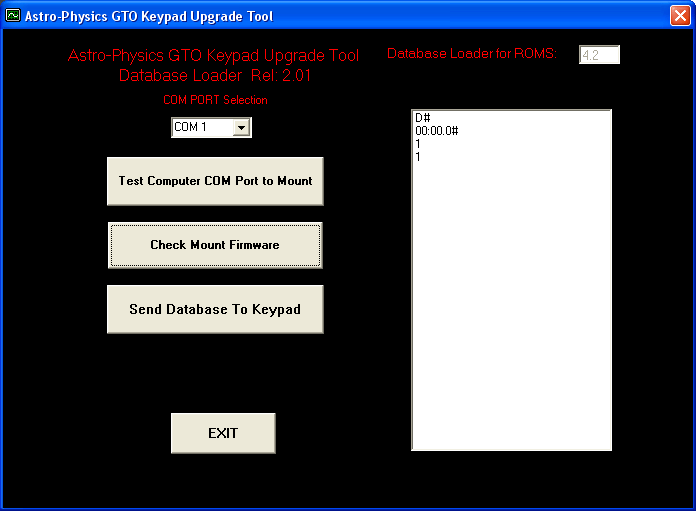
- Double check to be sure your cables are connected as described above, and then turn on the power to your control box. Remember that the keypad cable is not connected at this point.
- Set COM port selection. The number selected will display in the white box.
- Click on Test Computer COM Port to Mount. Message should read "mount found". If not, check to be sure that your keypad is NOT plugged in. If if is, turn off the power to the control box, unplug the keypad and exit from the Keypad Database Load Tool. After 30 seconds, turn the power back on and bring up the Keypad Upgrade Tool again. Repeat this step. If you have an error and the keypad is not plugged in, select another COM port.
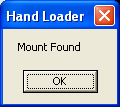
- When the "mount found" message appears, look at the entry in the white box. If it shows a series of zeros followed by a "#" sign (i.e. 00:00.0#), you have found the correct COM port. If #:GR# appears in the white box, then that COM port is connected to another device, perhaps a modem or digital camera, etc. If that is the case, try another COM port. Please click "ok" to move on to the next step.
- Click the Check Mount Firmware button. The program will poll the GTO control chip to determine if the chip version number will support the upgrade procedure. Chips issued prior to version "C" (shipped prior to January 22, 2001) do not have the upgrade function. The white box will display the chip version number and "#" sign. Don't press the Send Controller Code to Mount button yet. Please read on.
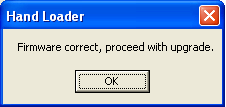
- If you have the proper chip, press "ok", then turn off the power to your GTO control box. Keep this Keypad Update window open on your desktop since you will use it later. DO NOT press any other buttons on your computer screen just yet. Proceed to the Keypad Update section below.
- If you get an error message, check all cables and connections. Then click the Check Mount Firmware button again TWO times (the first click will clear the buffer and you will see an error code, click it again). You will need to press "ok" at each of the prompts.
- If the chip is an older version and fails this test, contact Astro-Physics to obtain a new chip. DO NOT attempt to continue this upgrade until you install the new chip. Otherwise, you will erase the old program with no means of installing the new one.
Keypad Database Load
Upgrading the Database for Version 4.20+ ROMS - The new v4.20+ ROMS uses a new database. Do not mix older database releases with the new 4.20+ ROMS as the RA/DEC values for objects will not be correct.
Please follow these steps in order. If the power is interrupted, restart from step 1.
BE SURE THAT ALL OTHER PROGRAMS ON YOUR COMPUTER ARE CLOSED. SET YOUR SCREEN SAVER TO "NONE". DO NOT ATTEMPT TO USE YOUR COMPUTER WHILE THIS UPGRADE IS UNDERWAY.
- The power to the control box should be off. If not, turn if off.
- Plug in the keypad and be sure that both the power cable and serial cable from the computer are still connected to the GTO control box and locked in place. The motor cables do not need to be attached.
- Power up your control box / keypad.
- Please go through a NORMAL startup procedure: Use location “0" and choose Resume from Park (Press #3) to get you to the main menu.
- Once you have completed the previous step and have reached the main menu, you have to place the keypad in the database receive mode.
- Step 1- Select option '2=Setup' from the main menu
- Step 2- Select option '3=Keypad Options' from the Setup menu
- Step 3- Select option '5=Keypad Upgrade' from the Keypad Options menu
- Step 4- Select option '1=Load Data Base' from the Keypad Upgrade Menu
- A new window will appear prompting you to 'Confirm you are sure' you wish to load the new database. Select the '1=Load' at this time.
- The Keypad will now display the ' -- Awaiting Host -- ' message.
- Press the 'Send Database to Keypad' button on the Database Loader main window running on your PC. You will see another window with a checklist. Go through the checklist and then click “CONTINUE."
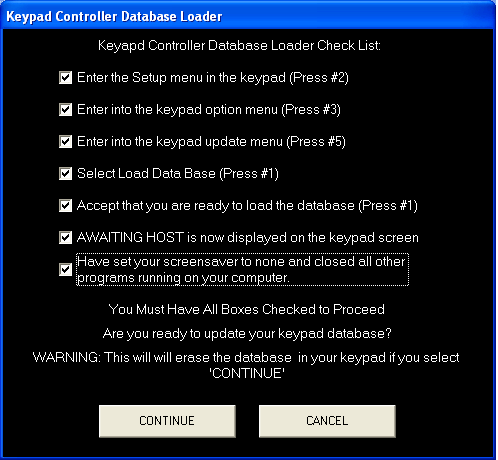
- Once started, the keypad window will display the database loading counters, this is normal. Their are 13 banks of information to load, and will be indicated both on the keypad window and on the Database Loader tool window running on your PC.
- This process will now take around 1 hour to complete. When completed, the keypad window will display the 'Done.' message. Simply press the Menu button several times now to return to the Main keypad menu. Power down the mount, exit the database loader tool, your keypad is now updated to the new database. Use as normal now and enjoy!
Home
Back to top
Printable PDF version
Copyright © 2005-2006, Astro-Physics, Inc. - All Rights Reserved
This page was last modified: April 27, 2006.
Astro-Physics, Inc.
11250 Forest Hills Road, Machesney Park, IL 61115, U.S.A.
Phone: 815-282-1513 Fax: 815-282-9847