
A COM port is usually found on the back of the computer and it looks like this.
How do I get my computer to talk to my Astro-Physics GTO Mount?
What do I need to use my Astro-Physics GTO Mount and my computer together?
What does COM port look like?

A COM port is usually found on the back of the computer and it looks like this.
I have a laptop or a new computer and I can not find a port on the computer that looks like that, what now?
Some newer PCs and Laptops do not have RS232 serial ports due to the creation of USB (Universal Serial Bus)
 |
 |
To use a computer without a RS-232 serial with your mount you will need to purchase a USB to Serial converter cable or box. USB to Serial cables and boxes are made by many manufactures of varying qualities and designs. Plug the USB to Serial adapter in to the computer with the computer still running. When requested, load the drivers from the CD or Disk that came with the USB to Serial adapter. After the drivers have been installed a new COM port(s) will be available for use by your computer. Hook up your straight through RS-232 male to female cable to the adapter and the mount. Then check your COM ports, using the method described below.
Ok, I have hooked up my cables and turned on the computer now what?
| You now have to check your COM port settings to find out what COM port you will be using. This can be done by opening the Control Panel under Settings from the Start menu and clicking on the System icon. |
| This will open up the System Properties panel. Click on the Device Manager tab in Windows 9x/ME or the Hardware tab in Windows 2000 or XP and select the Device Manager button. | 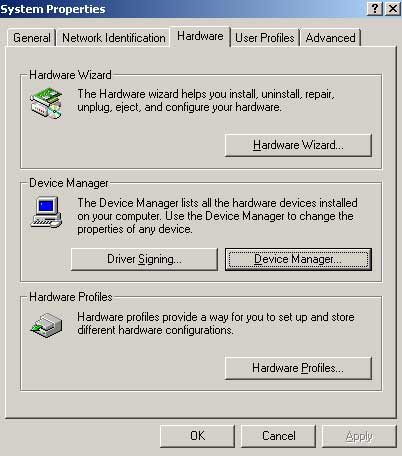 |
| In the Device Manager click on the ports icon and expand it. You should see a number of communication ports. Make note of what COM port numbers (COM#) your computer is using on a piece of paper | 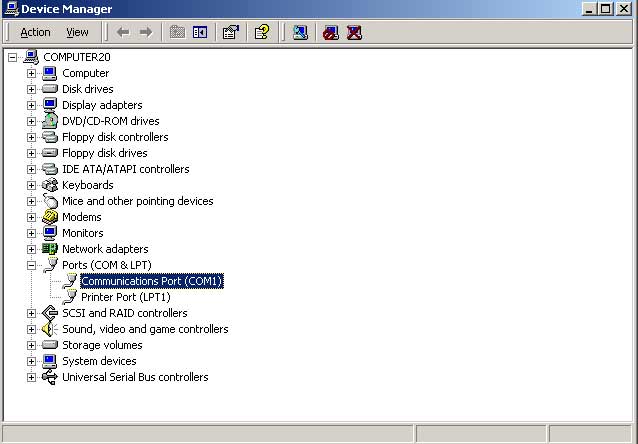 |
Ok, I have my Communication port numbers now what?
Open up your telescope control software and check your COM port setting in the program. Set your COM port to the first one in your list from the Device Manager (Most commonly COM 1). Also select Astro-Physics GTO mount from the settings as well. Click Ok or Apply to save your settings. Hit the connect to Telescope or similar command and the software should connect to the mount. You are now ready to explore the cosmos with your PC.
My software has come up with a message of "Mount not found" or "Telescope not found", what now
Try the next COM port on your list and continue through them in the astronomy software testing each one.
Changing my com port didn't work, what should I try next?
Check to see if any other software is using the com ports. Modems, Palm Pilot or Pocket PC Software and anything else that would normally use the 9 pin serial port you are trying to connect to the mount with. Software using the same port even if the hardware is not plugged in, can cause conflicts and the mount not to respond. Find what software is conflicting and holding the port open. After you have identify ed the program, shut it down. You may need to remove the software's icon from your startup menu and reboot the computer to solve this.
I have no software using my Com Ports, but I still can't connect to my mount. What do I do now?
Shut down the computer and start it up again. While the computer is booting up hit the F2 or the Delete key to enter the computers BIOS (Basic Input Output System) check and see if your COM ports are enabled. If they are not enabled please enable them, also make sure that the Infrared (Irda) port found on some laptops is also disabled. Make sure COM 1 or A: is set to IRQ 4, 03F8-03FF. Now reboot the computer and try connecting to the mount again.
I have tried all of these things and I am still unable to connect to my mount, what do I do now?
Please try a second serial cable. It is possible for your serial cable to be defective.
If all these tests and solutions create no result please call Astro-Physics, Inc. at (815) 282-1513 and our
technical support staff would be happy to help you.